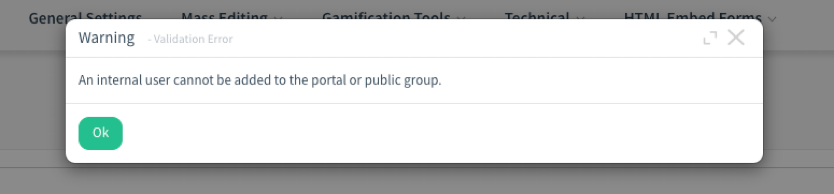Overview:
CloudOffix introduces miscellaneous developments, including access rights restrictions to prevent overlapping user access, ensuring better security and data integrity within the system.
Benefits:
• Access Rights Restriction:
Enhances data security and access control by preventing users from simultaneously having Public, Portal, and Employee access rights, reducing the risk of unauthorized data access or exposure.
How it works ?
- Click on Settings App from Administration
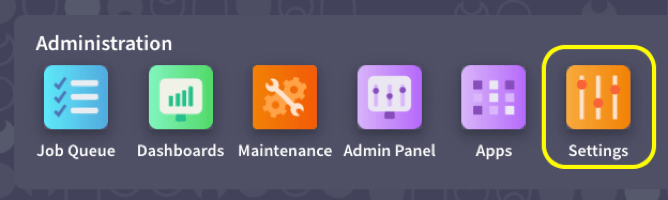
- Open user list by clicking Users menu item from Users&Companies Menu.
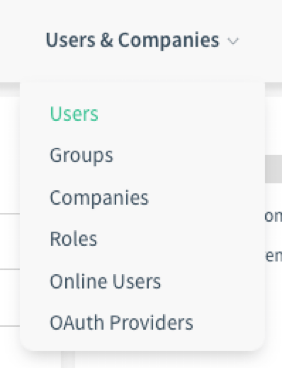
- Create a new user by clicking New button. (By the way, you can reproduce the scenario by editing an existing user.)
- After grant the user Employee/Employee and Portal access rights at the same time.
- You will get an error when you try to save changes with these rights.
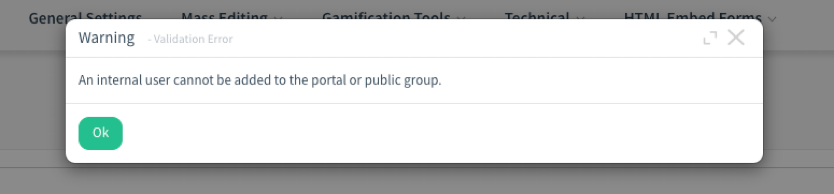
CloudOffix introduces miscellaneous developments, including access rights restrictions to prevent overlapping user access, ensuring better security and data integrity within the system.
Benefits:
• Access Rights Restriction:
Enhances data security and access control by preventing users from simultaneously having Public, Portal, and Employee access rights, reducing the risk of unauthorized data access or exposure.
How it works ?
- Click on Settings App from Administration
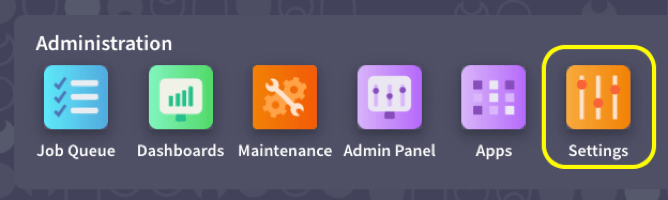
- Open user list by clicking Users menu item from Users&Companies Menu.
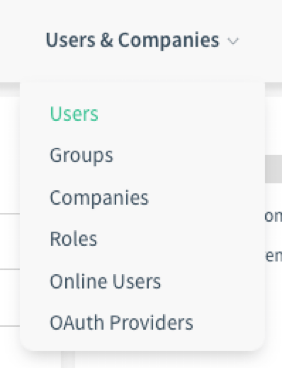
- Create a new user by clicking New button. (By the way, you can reproduce the scenario by editing an existing user.)
- After grant the user Employee/Employee and Portal access rights at the same time.
- You will get an error when you try to save changes with these rights.