Overview: The new contact card feature allows users to scan business cards, automating the process of adding new contacts. The feature ensures accurate data capture and efficient contact management.
Benefits: Users benefit from a time-saving and error-reducing solution. The automation of data entry through business card scanning not only speeds up the contact creation process but also minimizes the risk of manual data entry errors.
How it works ?
- Go to your contacts app from social cloud.
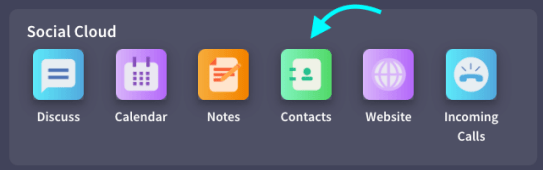 -Click on the New button
-Click on the New button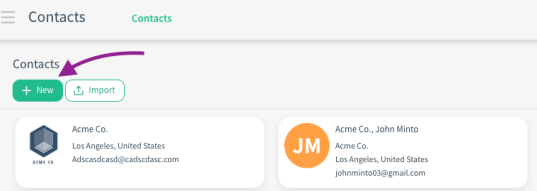
-Click on the QR icon in the right corner
-Grant camera permission with Request Camera Permission button in the pop-up that opens
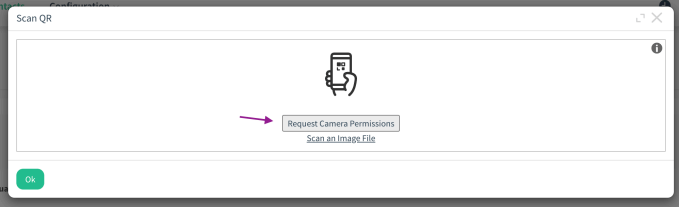 -Show QR on the business card
-Show QR on the business card You can then see that the contact details of the relevant person are automatically filled in.
Tip: This feature can also be used on the mobile app.
Tip: You can scan the information not only through the camera, but also by uploading the relevant business card to the system.
