How to edit columns on list view in CloudOffix?
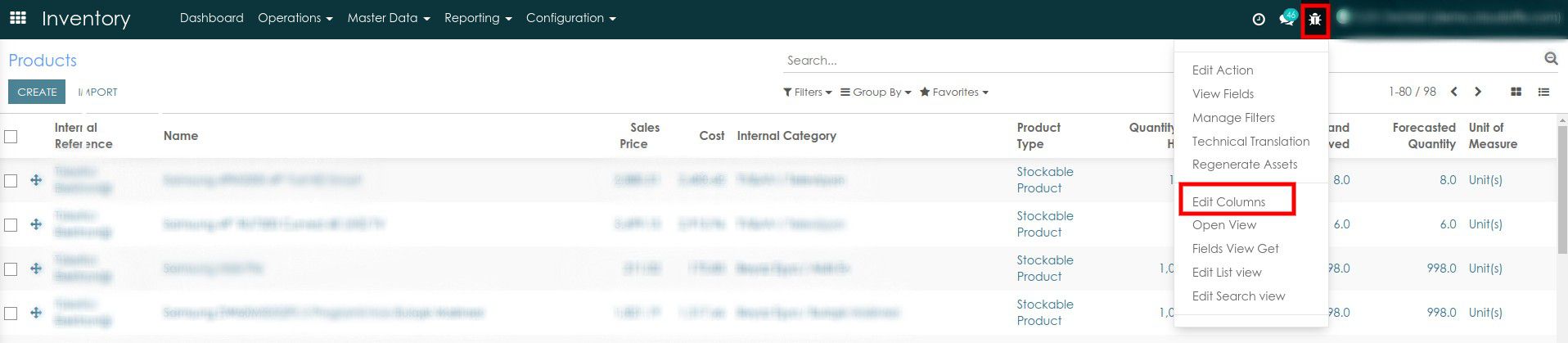
Open the list view of the model where the columns will be edited. The example given here is the Products form list view. Click the "Edit Columns" to open the popup screen as shown.

All fields that can be added can be seen on the list view. By ticking the checkboxes in the "Visible" column, you can make the columns visible in the list view. The sequence of columns can be changed with the sequence icon. Once customization is complete, click the "Submit" button to save. Restore default settings by clicking the "Restore Default" button.
