Overview: The Marketing Automation module has been expanded to include new scheduling and SMS-based activities, providing more comprehensive and automated marketing campaign management.
Updates:
1. Schedule Feature:
A scheduling feature has been added to marketing automation, allowing for better campaign timing and management.
2. SMS Activities:
SMS-based activities, such as SMS Replied and SMS Sent conditions, have been integrated into the marketing automation workflows.
Benefits:
Enhanced Campaign Timing: The schedule feature allows for precise control over when campaigns are executed.
Expanded Communication Channels: SMS activities broaden the reach of automated marketing campaigns.
How it works ?
- Click on Marketing Automation app from Marketing Cloud.
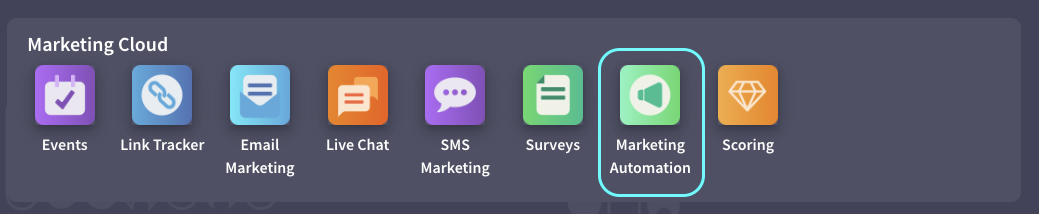
- Then create an automation and fill relevant fields and create activities.
- Now, you can create SMS activity for the automation. To do that click add an item button. In the opening pop-up, give a name (1) for the activity and select Send SMS as type (2). After, you can select SMS template for the automation or create a new one (3). Next, you can set timing and activity conditions (4). After you are sure that you have made all the settings, click the Save button and save your activity.
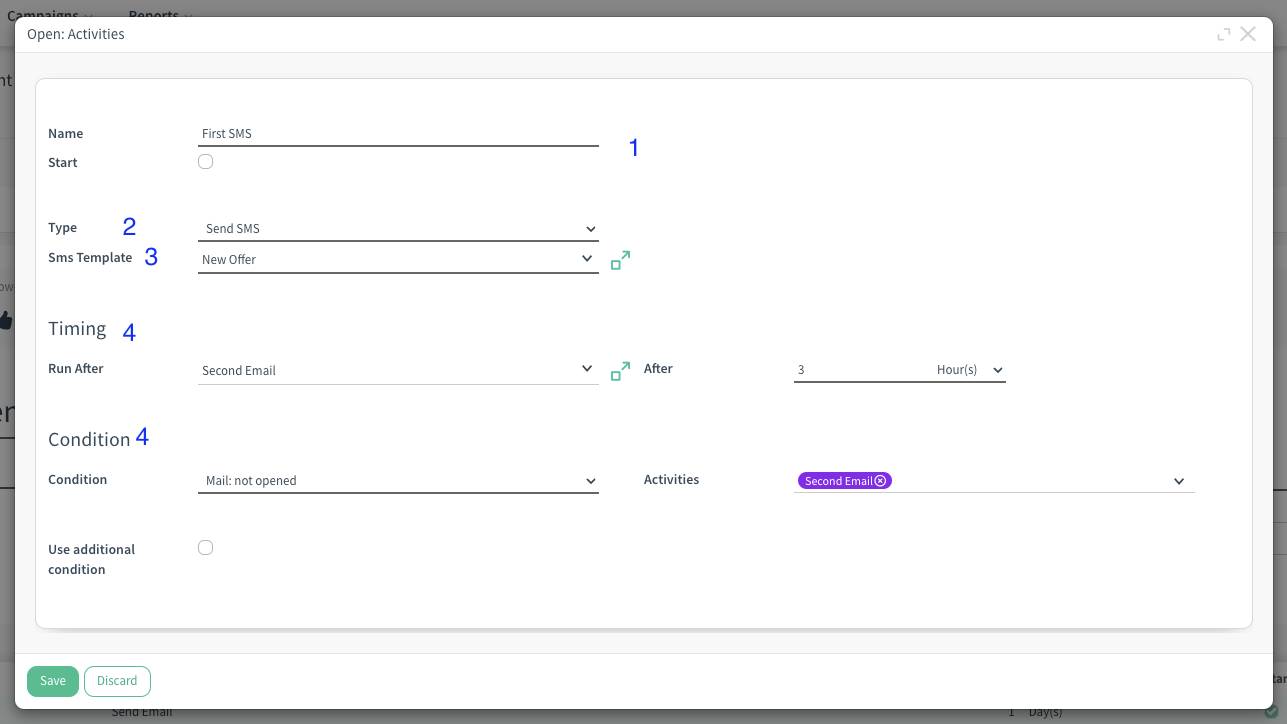
- Email conditions (email opened, clicked, etc.) and SMS conditions can trigger an email or another SMS. There are two conditions for SMS: SMS Clicked-Not Clicked checks whether the link in the SMS was clicked or not, while SMS Sent-Not Sent checks whether the SMS was sent or not.
- In addition, just like in email sends, statistics of SMS sends can be seen in stat buttons.
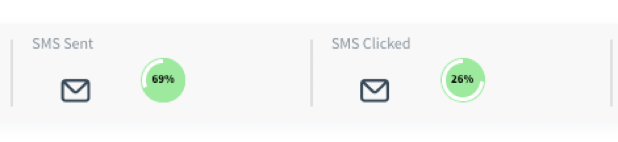
- Now it's time to set the timing. For this, you can select the date you plan to start automation from the Schedule in the Future field in the Configuration tab. Remember, the date you choose must be a date in the future from the current time.
- After scheduling the automation you will see a label about when the campaign will start.
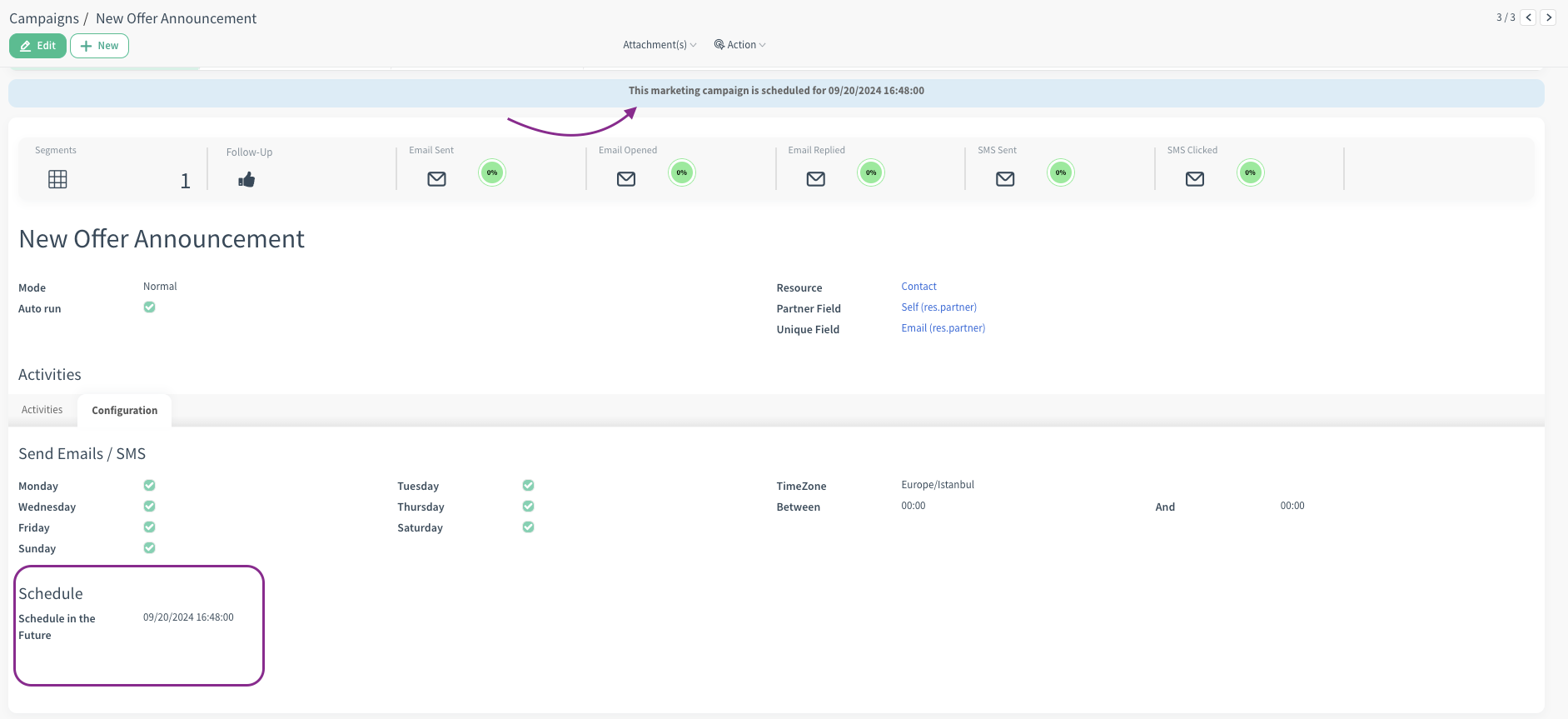
Warning: In order to start a scheduled campaign, Auto Run option must be selected and segment must be defined.
